
Mihaela Pavel, a Product Owner at Viedoc, tells us more about the new Admin audit trail released in Viedoc 4.72. Get more insight into what’s happening during your trials with the Admin audit trail report on the new Logs tab in Viedoc Admin.
The Admin audit trail report contains information about all settings and changes of study settings that authorized users in Viedoc Admin have made. You can always generate or regenerate the report, or you can download the previously generated report—either way, it’s in the form of an Excel file.
"This Excel file contains an audit trail of all the actions that have been performed on that specific study. And this can be many different categories, many different actions that were done. It gives you the flexibility to filter the data and sort it however you want to. But by default, it's listed in chronological order," Mihaela explained.
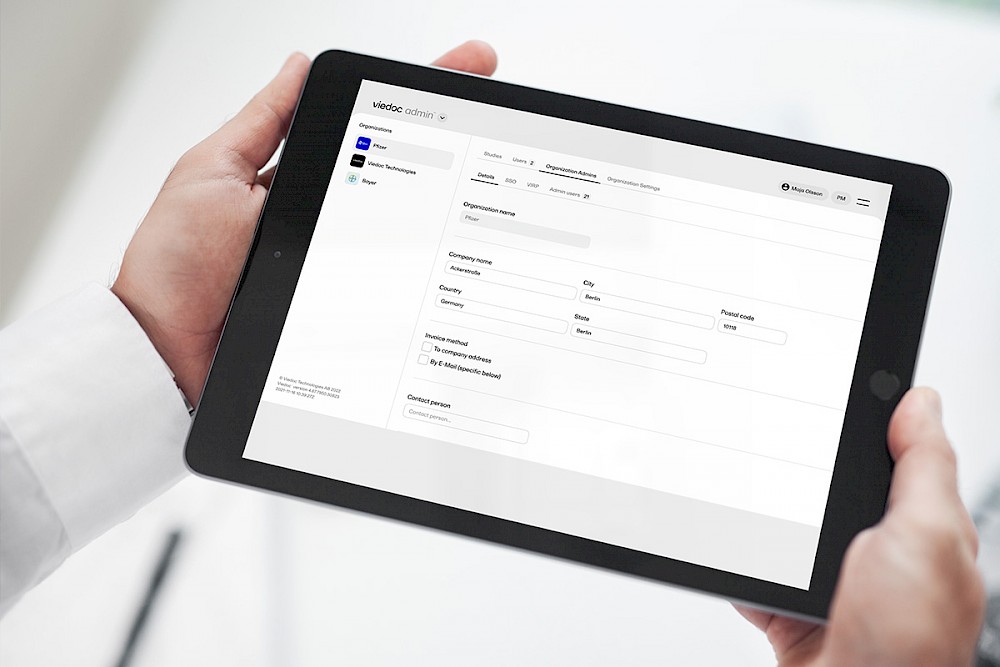
There are two sheets in the Excel file. The first is a general overview that provides details about the generated file for reporting purposes. Details include information about when and by whom the report was generated, from which instance it was downloaded, and so on.
The second sheet contains the actual audit trail logs. Actions that were performed before the logs were introduced will also be available, but with fewer details.
The first column contains the area where the change was made, for example, study settings. The second column contains the action that was done, for example, add study.
The next columns contain information about the action that was performed, the old and new values (before and after the change), as well as the reason, the user, and the date/time stamp.


Before this report was available, Study Managers using Viedoc Admin had no way of seeing the history of when each action was performed in a particular area and by whom.
"So, Study Managers had no way to track what happened to the study, who performed the changes, or when, and what was changed. Now, with this log, you can always go and check. Okay, when was this site added? By whom? When did we assign a new design to which sites? Who did that? And so on. So basically, you have the whole history with all the logs and all the actions that happened for that study," Mihaela continued.
With the Admin Audit Trail, all the actions are tracked for complete overview of all activities and configuration updates performed on the study.
Here are some examples:
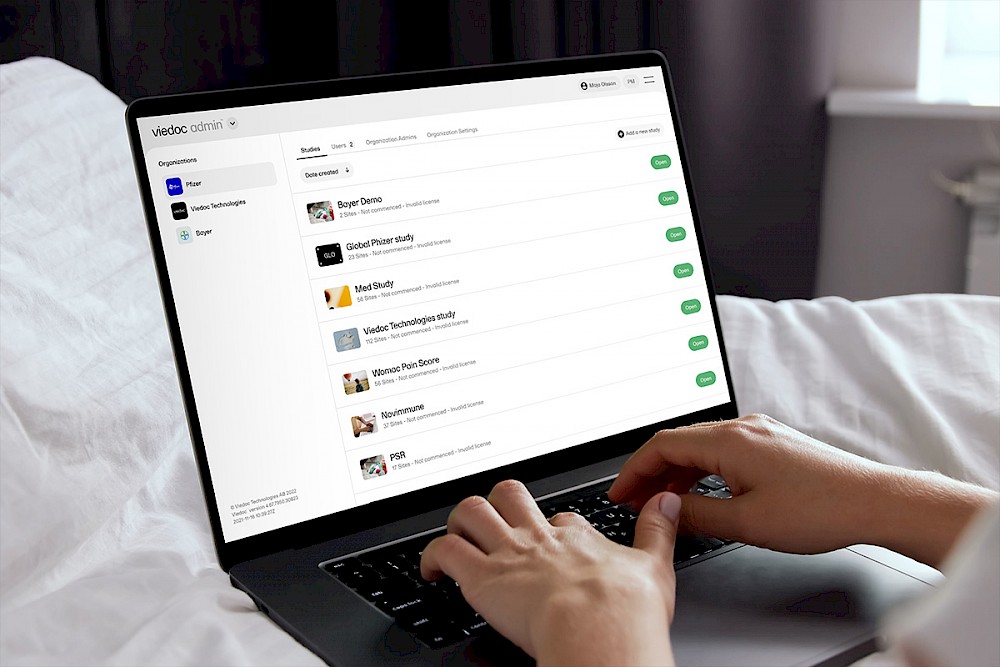
And this could come in handy even when analyzing data in the EDC. For example:
Advanced features that may or may not be enabled for a specific study will also be listed, for example, changes to randomization settings and why they were made.
"Now you’re able to track and have access to the whole history with all the actions that were performed in Admin for a specific study," Mihaela said.
For Study Managers intending to track or troubleshoot their studies closely, this new report will come in handy. Make sure you stay up to date with our latest release notes or contact us to learn more.

"Data capturing has been made easy because of viedoc, it is incredibly robust and easy to navigate"